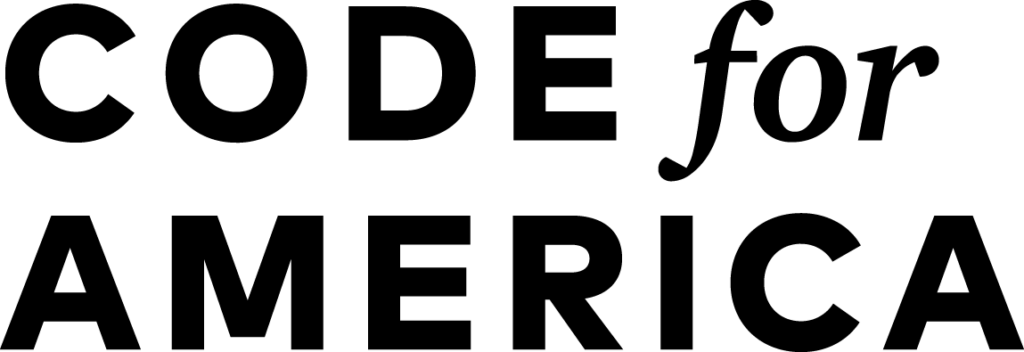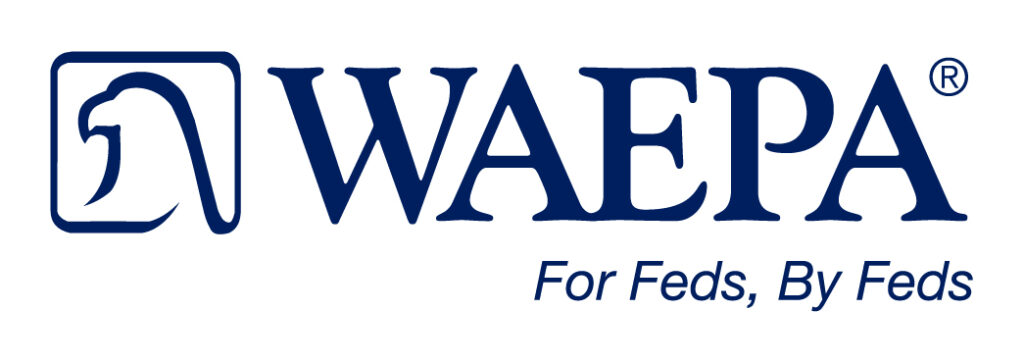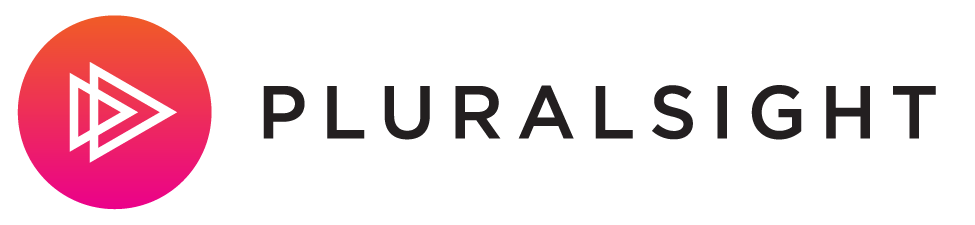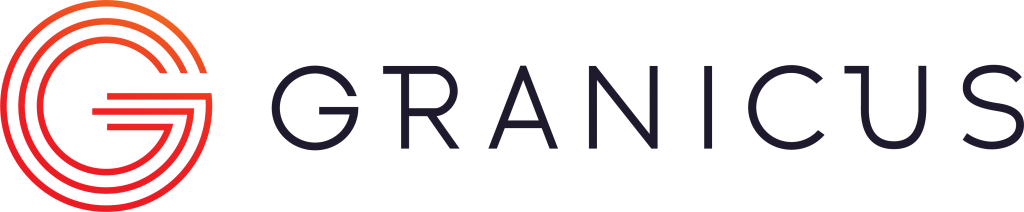5 Ways to Make Webinars More Engaging
Webinars have been touted for more than a decade as the greatest innovation in learning since the discovery of slate. It is certainly true that government agencies who use webinars wisely are able to train large numbers of people at a small fraction of the cost required by live learning. But it is also true that you get what you pay for.
Webinars, whether they are used for training or meetings, are too often treated like conference calls with PowerPoint. And quite frankly, nobody needs a webinar for that. Since the invention of email, we have had the ability to share PPT. All the speaker has to say is “advance slide” and boom! – your conference call just became a webinar.
The fact that webinars are recorded only makes them more painful, because now viewers are trapped for the length of the webinar on a static screen, watching the same visual image for 5-10-15 minutes, usually while the speaker wrestles with some technological glitch.
Webinars truly are a great tool, or at least, they could be, if only those of us designing them knew more about our technology and took better advantage of it. Here are 5 features in Adobe Connect you can start using today to make your webinars more engaging:
1) Video –Adobe Connect allows webcam connections for all participants. At a certain point, the bandwidth makes this impossible to sustain. But at the very least, the teacher should be available via webcam so that course participants have a vehicle to help guide them into the learning material.
It’s just a helpful reminder to know that there is an actual human being on the other end of the computer, presenting the material, leading you through the course, caring about your progress.
2) Chat – Anyone who has delivered a presentation or training via webinar can attest to the disconcerting feeling of speaking into your computer and receiving no response. It’s eerie. And it takes some getting used to. This is one reason why webinar speakers can sometimes come off as distant, confused, or disoriented.
Adobe Connect and many other webinar platforms contain a chat feature that the host can turn on or off during the webinar. If we were in a live classroom setting, it might be considered rude to have a side conversation or to interrupt the speaker with a tangential thought. But in the context of a webinar, those sorts of chats are welcome.
I love it when people say things like, “awesome. I never knew you could do that.” Or, “hey Alicia, do you think we could get Alan to post this on our server?” Those types of comments tell me that learning is taking place.
3) Whiteboards – In a live classroom environment, I will often have course participants use an easel or a whiteboard to work out a problem. Then, the class and I both offer feedback, and we all learn together.
Adobe Connect has a whiteboard function that you can put on the screen in place of the PPT. You can then hand the controls over to the course participants, and they can move objects around and either write or draw on the screen. (Yes, this is risky. So is all good teaching.)
4) Breakout rooms – How many times in a training session have you broken into small groups to work on a problem? For me, as an instructor, this is a no-brainer. It’s one of the best strategies I have in my toolkit to get course participants thinking independently, applying the learning, working with their colleagues, teaching one another, and moving instead of sitting. It’s such a winning strategy I just can’t imagine teaching without it.
Adobe Connect allows you to put people into breakout rooms. These are predefined chat rooms that only the people in the group (and the moderator) can see. You can use chat by itself or add phone lines too.
5) Scavenger hunts – One of my favorite things to do online is to send people on a scavenger hunt. You can do this by dividing the screen into chat pods. Assign each chat pod a resource. (I often give users a website, along with a set of closed- and open-ended questions for them to explore). Then you sit back and watch while the groups fill up their chat pods.
You can amp up the excitement by putting a timer in the middle of the screen!
Using just one of these five tools, you can instantly make your webinar stand out from the competition. And when you start combining them, you get webinars that are engaging, where deep learning takes place. Good luck! And be sure to let us know how you did.
Originally posted on GovLoop by Michelle Baker.